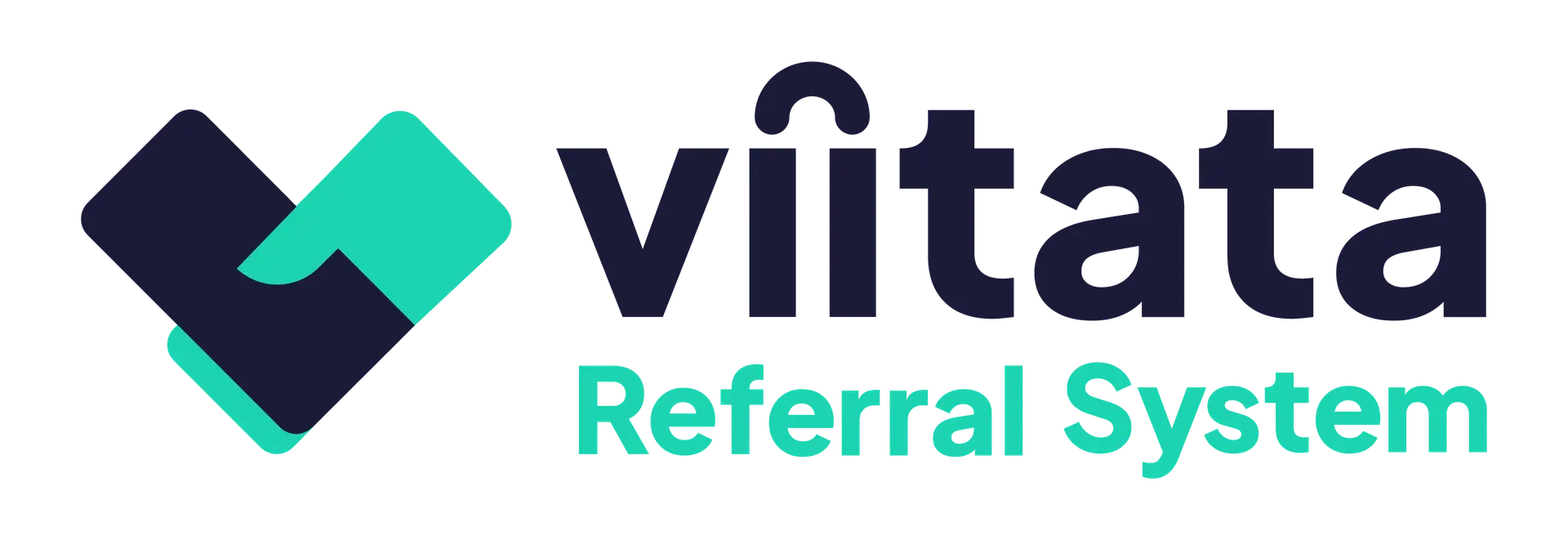A referral allows a sending organisation to connect a client to a receiving organisation organisation for support. The system shares the client’s information with consent so the receiving organisation can review, and if eligibility is met, provide help and support to the client.
At a glance
- Who can do this: All staff with access to use the system can create referrals.
- System administrators will assign the sending organisation for each user by adding them to the organisation’s staff. Staff of multiple organisations can select the required sending organisation from the organisation selection menu at the top of the screen.
- Where you can start: From the Client list or Referral list (Received and Sent).
- Enter client name and date of birth. If a match is found, the system will prompt the user to add the referral to the existing client profile.
- New Clients must be created during the referral process. You cannot create a client without a referral.
Step-by-step
1) Find or create the client
- Search first. Enter first name, last name, and date of birth. Results show all clients registered inside the referral system, minimising the risk of duplicating client details.
- Select an existing client if you see a match. Verify that the details are accurate before proceeding.
- Continue to create a new client if no match appears. The system will record this as a new client once the referral has been submitted.
Personal information collected
- Title, First name, Last name
- Date of birth (required for eligibility checks)
- Pronouns (optional)
- Gender (include Prefer not to say if configured)
Contact details & permissions
- Email (optional), Phone, Alternate phone (optional)
- Contact permissions: Email, Phone call, SMS, Voicemail, Post
- NHS number and GP details
Address / Local authority
- Use address lookup or enter manually. This determines the client’s residing local authority for eligibility checks.
- If the client has No fixed abode, select it and choose a local authority.
Consent
- Record the client’s consent for this referral. Consent is stored with date/time and the user who recorded it.
Important: If consent is given by someone else, ensure that you record the consentor’s name.
2) Add referral details
Sending organisation
- Defaults to your active organisation, shown at the top of the screen. Staff of multiple organisations will be able to select their required organisation from a drop down menu.
Issues
- Choose one or more issues (the type of help required). Issues are configured by the system administrator.
- Each issue creates its own referral, so receiving organisations can manage status independently.
Urgency & timeframes
- Mark the referral Urgent if accelerated action is required.
- Expected review/closure timeframes are shown here and are configured by administrators in the system settings. Marking urgent tightens these timeframes.
3) Select receiving organisation(s)
Only organisations that meet the referral criteria are offered:
- Active and accepting referrals
- Have capacity
- Handle the selected issue(s)
- Accept referrals for the client’s age, gender, and locality
Referral Grouping
You may select multiple organisations for a single issue. The first organisation to acknowledge takes responsibility; any duplicates for that issue are automatically closed to prevent multiple contacts to the client.
If all organisations refuse the referral, it will be marked as Unresolved and this can be filtered by users in Sent Referrals to highlight unresolved cases quickly and easily.
Users can also access unresolved referrals directly from the dashboard.
4) Complete the questionnaire
See Questionnaire in Managing referrals to learn about how this feature works. Or, visit Automation settings to learn about configuration.
5) Review the summary
Check the following details are accurate before you send the referral to prevent confusion later on:
Client profile
DOB & age, Gender, Local authority, Email (if any), Phone(s), Address (or NFA), NHS number and GP details.
Referral details
Sending organisation, Issues, Urgency, and the timeframes
Receiving organisations
Count and list the organisations selected to ensure you’ve captured all necessary issues
Inbox notifications
You can opt in to updates when a receiver acknowledges, closes, or adds notes/files to the referral.
6) Send the referral(s)
- Select Save to create the referral.
- The system creates one referral per combination of receiving organisation × issue.
- You are redirected to the client’s Referrals tab to confirm and track everything you’ve sent.
7) Editing information
- If you need to change something prior to sending, use Back to return to the relevant step and update.
Notes
- Identity and visibility of existing clients are permission‑based; you will only see clients that are registered to your organisation via referrals.
- Issues determine routing and privacy for questionnaire answers; picking more issues increases the number of referrals created.
- Urgency can be configured in the settings by the system administrator.
Troubleshooting & FAQs
I can’t find the client I’m looking for
- Check spelling and DOB. If still no match, your organisation may not have permission to view that client yet – create a new record after verifying details with the client.
No organisations are able to receive this referral
- See What if no eligible organisation can receive a referral? (eligibility/capacity safeguards and what to do next).