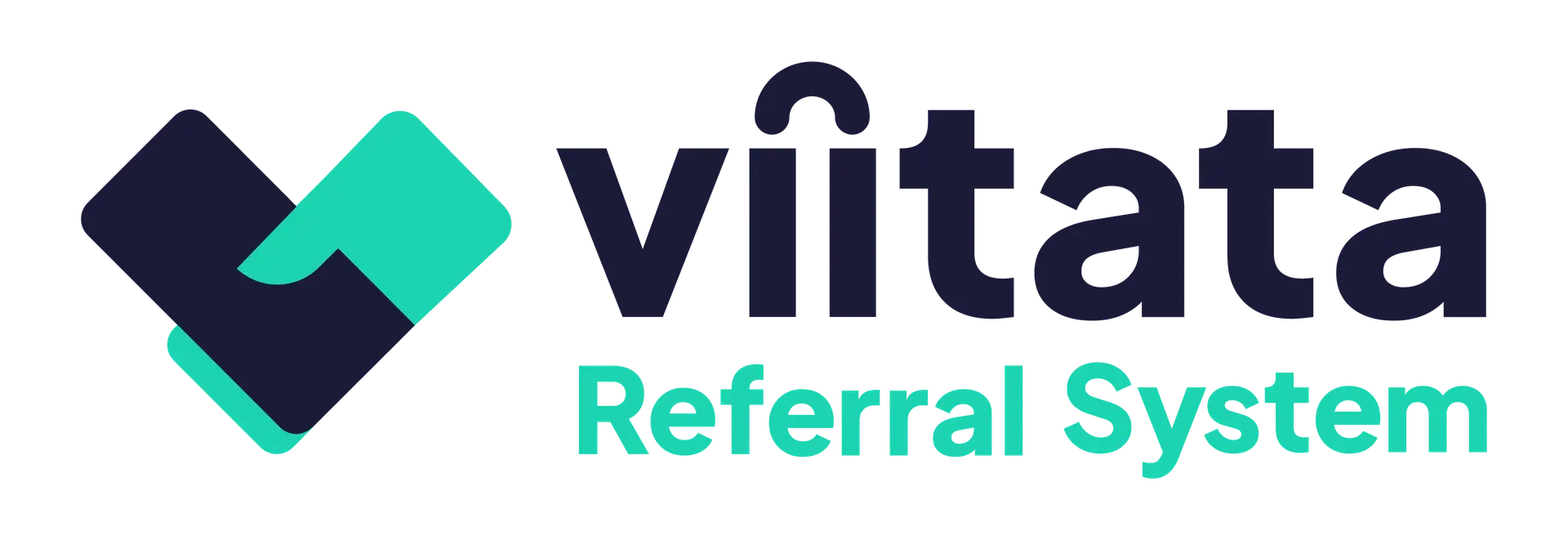Who can do this?
- Staff members from organisations that have sent or received a referral can view its details.
- Administrators can search for and view all referrals within their system from multiple organisations.
1) What is a referral?
A referral is when one organisation directs a client to another organisation that can help with a specific issue. The sending organisation shares the client’s personal details, along with the referral questionnaire responses, with the receiving organisation. Attachments (notes/files) may also be included.
Eligibility & recipients
Receiving organisations are chosen by a staff member at the sending organisation after the system runs eligibility checks. Only eligible organisations can be selected. See How matches are calculated to learn more about how organisations are matched.
2) Referral details
Each referral includes the following criteria:
- Sending organisation and Receiving organisation(s)
- Status (New, Acknowledged, Closed, Removed)
- Issue type
- Created by (user) and Created date
It also displays key client information so recipients can verify identity:
- Preferred pronouns, title and full name
- Date of birth and gender
- Email (if applicable), phone and alternative phone (if applicable)
- Address and residing local authority
- Contact permissions
- NHS number and GP details
Updating client details
Client details can be updated by accessing the client record. Once created, the referral will be linked to the client profile and ensure that any changes are recorded against each associated referral.
3) Referral notes
Referral notes let organisations share important information within the referral. Referral notes are visible to users with permission to view that referral.
When to use referral notes vs client notes
- Use referral notes for context specific to a referral (so the information stays with the referral).
- Use client notes for general client information you want all future organisations to see.
Add a note
- Open the referral → Notes tab → Add note.
- Enter the note text and Save.
- The note shows its content, author, and timestamp.
Only Staff members from the sending and receiving organisations can add notes to the referral.
Edit or delete a note
- Notes can be edited or deleted by organisation staff members only.
- Use the note’s ellipsis (⋮) menu to Edit or Delete.
4) Referral files
Referral files are for documents or images that can’t be captured in notes or questionnaire answers and that relate to a specific referral.
Visibility
Files uploaded to a referral are visible only to users who have permission to view that referral.
When to upload…
- Referral files: items specific to this referral (assessment forms, service letters).
- Client files: general documents that relate to the client and not the specific referral.
Add a file
- Referral → Files tab → Add file.
- Choose the file, give it a clear title, and Save.
- The system records who uploaded the file and when in the Activity tab.
Only Staff members from the sending and receiving organisations can add files to the referral.
Permitted types & limits
- Images: .jpg, .jpeg, .gif, .png, .svg
- Documents: .docx, .odt, .rtf, .pdf, .txt
- Spreadsheets: .xlsx, .ods, .csv, .tsv
- Max size: 5 MB per file
If a file is too large or if it’s in a different format, upload it to your organisation’s cloud storage and share a secure link. You can paste that link into a referral note for easy access.
Delete a file
- Files can be edited or deleted by organisation staff members only.
- Use the files ellipsis (⋮) menu to Edit or Delete.
5) Questionnaire
This section explains how the Questionnaire works during the referral journey, what you can submit, and how teams use it after a referral is created.
What is the questionnaire for?
The questionnaire gathers key context about the client and their situation so receiving organisations can triage them quickly and provide support if eligible.
Who controls the questions?
Questions, wording, order and which are required/optional are configured by the System Administrator.
What you’ll see when filling it in (sender)
Depending on your system’s questions have been configured, you could see:
- Yes/No questions
- Paragraph (long‑text) questions
- Help text under a question – guidance from your admin on what to include.
- Required labels – these must be answered to proceed.
Typical examples include:
- Prior advice – Has the client received help on this issue before?
- Reasons for referral – Goals, background, what support is being requested.
- Client action(s) – What has already been tried?
After you send the referral
- Responses are visible on the referral’s Questionnaire tab.
- If you need to clarify or correct something, try adding a note to the referral case. Or you can edit each question response directly.
- You can upload supporting files too.
You can upload supporting notes and files by navigating to Sent referrals → Client → Files or Notes.
For receiving organisations
- Review the Questionnaire tab to understand the client’s context before making contact.
- If information is missing or unclear, add a note on the specific question to request more detail.
- Receiving organisations cannot edit question responses.
- Questions can be issue specific. Sensitive answers for one issue are only shared with the receiving organisation(s) specific to that issue.
- Responses are saved to the client profile. When the client is referred again for the same issue, the form pre-fills the response for review.
You can upload supporting notes and files by navigating to Received referrals → Client → Files or Notes.
Good practice
- Use the questionnaire for structured facts; use Notes for discussion and updates; use Files for documents and evidence.
- Keep personal information to what is necessary for the referral only.
- Check the Activity tab if you need to confirm who added or changed something and when.
Configuring the questionnaire
Question wording, order, required/optional status and help text are maintained by System Administrators in Settings → Questionnaire. Administrators can define Yes/No or Paragraph‑style questions and add guidance text. Learn more about question configuration settings in the Questionnaire guide.
6) Activity (audit log)
The Activity tab records key actions on the referral to support transparency and accountability. This is similar to the Client activity log, but for referrals.
What’s recorded?
- Status updated
- Notes added, edited or deleted
- Files uploaded or deleted
Use the log to confirm “who did what and when,” or to check whether an update happened.
7) Troubleshooting
I can’t see a referral that I expect to see
- Confirm that the correct organisation is selected in your profile settings (Top-right).
- Check that your organisation is the sender or recipient of the referral, or that you are an administrator.
The recipient says they can’t open an attachment
- Check the file type and size (limit 5 MB).
- Re‑upload a new version or share via a secure cloud link in a note.
Client details are incorrect on my sent referral
- Update the client record; the referral will reflect corrections.